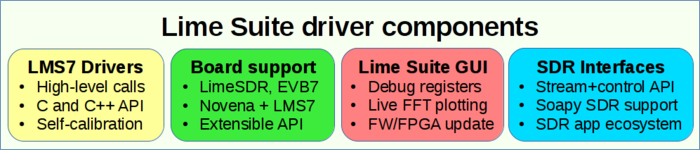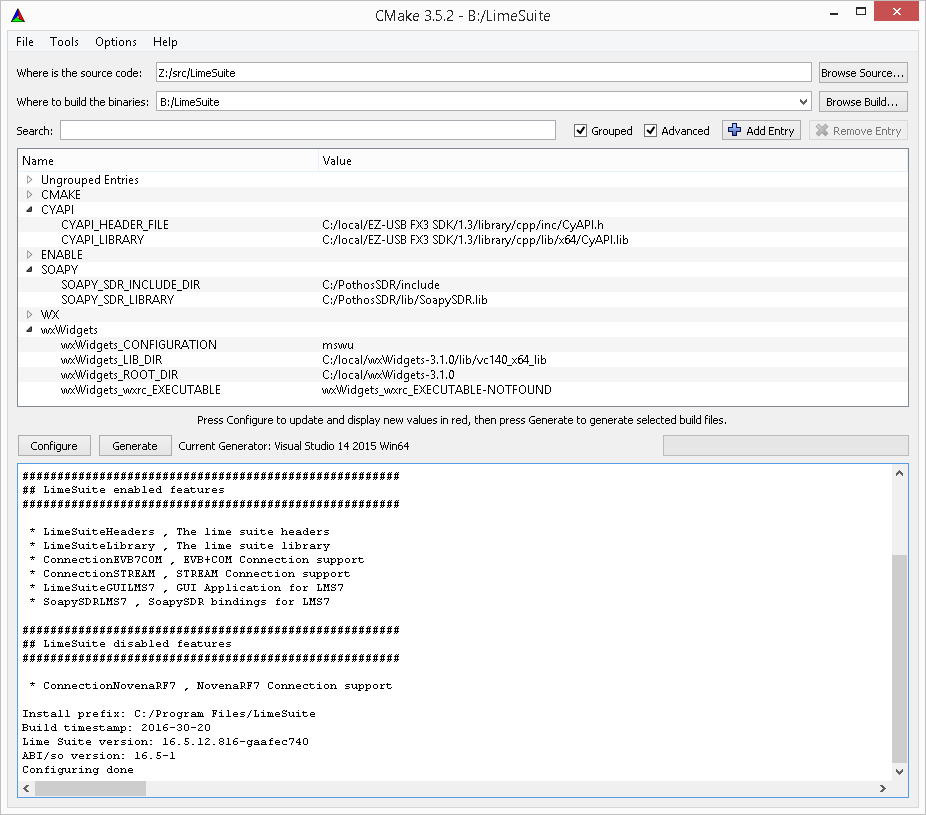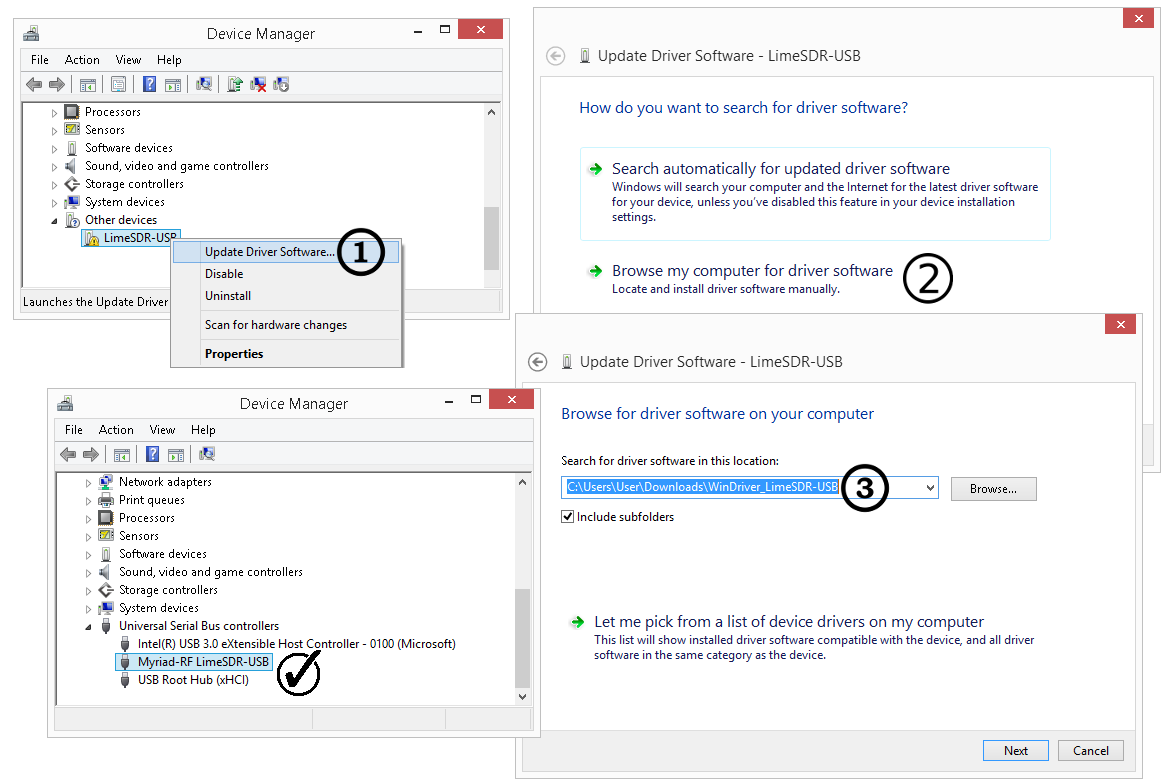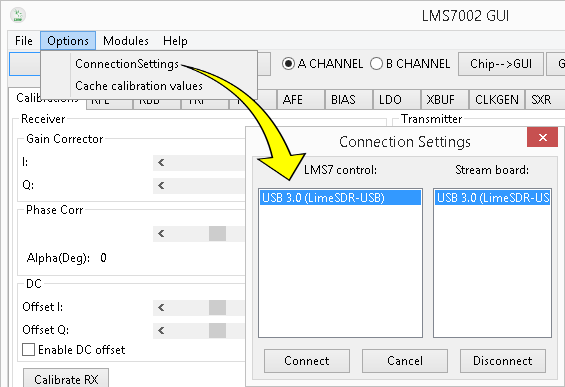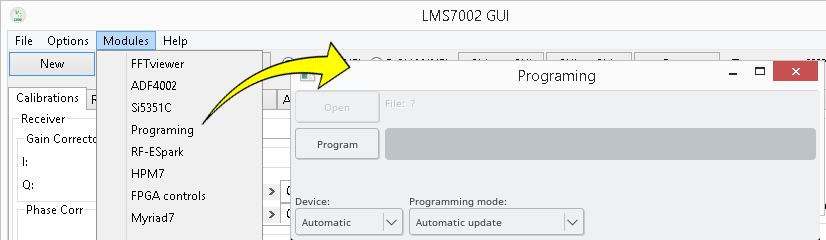Lime Suite
Lime Suite is a collection of software supporting several hardware platforms including the LimeSDR, drivers for the LMS7002M transceiver RFIC, and other tools for developing with LMS7-based hardware. Installing the Lime Suite enables many SDR applications such as GQRX to work with supported hardware through the bundled SoapySDR support module.
This wiki page will guide users through available binary packages, obtaining dependencies, compiling the suite, basic testing with hardware, and upgrading firmware.
Please note that you should either install Lime Suite via a pre-built package/installer (2) or build it from source (3) and not do both.
- Interested in software or hardware development? Learn more about the Lime Suite driver architecture.
Supported hardware
- LimeSDR
- STREAM with LMS7002M UNITE (EVB7)
- LMS7002M UNITE (EVB7) through COM port
- Novena Laptop with LMS7 RF board
Installers and packages
We have support for a select number of platforms and package managers. If your platform isn't supported, follow the next sections for getting the dependencies and building LimeSuite.
Note: either install Lime Suite via a package/installer or source code and do not do both!
Ubuntu PPA
The drivers PPA for Ubuntu has a recent build of LimeSuite:
sudo add-apt-repository -y ppa:myriadrf/drivers sudo apt-get update sudo apt-get install limesuite liblimesuite-dev limesuite-udev limesuite-images sudo apt-get install soapysdr-tools soapysdr-module-lms7 #soapysdr-tools use to be called just soapysdr on older packages sudo apt-get install soapysdr soapysdr-module-lms7
We currently package for Ubuntu releases:
- 16.04
- 18.04
- 18.10
Windows
LimeSuite is bundled with the PothoSDR development environment to use supported hardware in an ecosystem of SDR applications like GQRX, Pothos, CubicSDR, and GNU Radio.
OSX homebrew
The pothosware homebrew tap has a build recipe for LimeSuite. Also checkout the dholm homebrew tap for other SDR related software. To install LimeSuite:
- install the Xcode Command Line Tools,
- then install homebrew from http://brew.sh/,
- and run the following commands:
brew tap pothosware/homebrew-pothos brew update brew install limesuite
Building from source
Note: either install Lime Suite via a package/installer or source code and do not do both!
Get the dependencies
Before building LimeSuite from source, several dependencies must be installed. However, the dependencies required change based on how much of the suite will be used. LimeSuite will automatically try and build all components that it can satisfy the dependencies for. The following table is a guide to the the requirements for various components.
| Component | Dependencies | Notes |
|---|---|---|
| Build system | Git & CMake | |
| Core library | sqlite3 | Has embedded copy for windows |
| LMS7 GUI | wx widgets & OpenGL | Has embedded GL for windows |
| LimeSDR | libusb 1.0/CyAPI | Use CyAPI for windows |
| NovenaRF7 | i2c and spi dev | Linux only device |
| SoapyLMS7 | SoapySDR | SDR app ecosystem support |
Ubuntu
#packages for soapysdr available at myriadrf PPA sudo add-apt-repository -y ppa:myriadrf/drivers sudo apt-get update #install core library and build dependencies sudo apt-get install git g++ cmake libsqlite3-dev #install hardware support dependencies sudo apt-get install libsoapysdr-dev libi2c-dev libusb-1.0-0-dev #install graphics dependencies sudo apt-get install libwxgtk3.0-dev freeglut3-dev
Other Linux distributions
Ubuntu derivatives should be able to use the same instructions above.
Other distributions, e.g. RPM-based, will not be able use the myriadrf/drivers PPA, and O/S packaged dependencies may be different versions and use slightly different naming. However, it should be possible to use the above as a guide and it is likely that, at the most, SoapySDR would have to be built from source.
Windows
Users building LimeSuite on windows will need a recent visual studio compiler, preferable 2015. Other dependencies can be obtained from the following download links:
- Git for windows - https://git-for-windows.github.io/
- CMake - https://cmake.org/download/
- wxWidgets - https://www.wxwidgets.org/downloads/
- CyUSB - http://www.cypress.com/documentation/software-and-drivers/ez-usb-fx3-software-development-kit
- It may be easier to download "cy_ssusbsuite_*.zip" rather than the full SDK
Building LimeSuite
Unix makefiles
The following commands will clone the LimeSuite repository, configure the project using CMake, build the project, and install it. The output of the cmake command will show enabled and disabled components. Pay careful attention to this before building with make.
git clone https://github.com/myriadrf/LimeSuite.git cd LimeSuite git checkout stable mkdir builddir && cd builddir cmake ../ make -j4 sudo make install sudo ldconfig
Linux-only post install step: Install the udev rules to enable non-root users to access usb-based devices like the LimeSDR:
cd LimeSuite/udev-rules sudo ./install.sh
Visual Studio
After installing the dependencies, open a cmd prompt and run the following command to clone the repository:
git clone https://github.com/myriadrf/LimeSuite.git
Complete command line example with cmake for MSVC 2015 64-bit (your dependency directories may vary):
cd LimeSuite
git checkout stable
mkdir builddir
cd builddir
cmake ../ -G "Visual Studio 14 2015 Win64" ^
-DWX_ROOT_DIR=C:/wxWidgets-3.1.0 ^
-DwxWidgets_ROOT_DIR=C:/wxWidgets-3.1.0 ^
-DwxWidgets_LIB_DIR=C:/wxWidgets-3.1.0/lib/vc140_x64_lib ^
-DFX3_SDK_PATH="C:/EZ-USB FX3 SDK/1.3" ^
-DSoapySDR_DIR=C:/PothosSDR
cmake --build . --config Release
#installs files to CMAKE_INSTALL_PREFIX
cmake --build . --config Release --target install
Or use cmake-gui to configure and generate the visual studio project solution. After generating, open the Visual Studio solution file and run the build target.
Hardware notes
LimeSDR-USB
The following post-install tasks are designed to get users up and running with the LimeSDR USB 3.0 device. Lets check that any necessary drivers are installed and that the LimeSuite utilities can find the LimeSDR attached to your system. We will also cover using the LMS7 GUI to update the firmware and FPGA images stored in the board's flash memory.
USB driver
Windows only, OSX and Linux users do not need to install drivers for USB support. Download the LimeSDR USB driver and unzip the package. LimeSDR should appear as an unrecognised device in the device manager. Use the device properties dialogue to specify the path to the LimeSDR USB drivers directory. Once the proper directory is specified, the driver installation should complete successfully.
Device enumeration
Open the lms7suite GUI and check for the LimeSDR in the connection settings dialogue:
From the command line run LimeUtil to get a list of available devices:
#make sure that STREAM is one of the available connections LimeUtil --info #now run LimeUtil with --find to locate devices on the system LimeUtil --find #Example print output from LimeUtil * [module=STREAM, media=USB, name=USB 3.0 (LimeSDR-USB), addr=241:1204]
Similarly, when working with SDR ecosystem applications, its also good to verify that the LimeSDR can be found by SoapySDRUtil:
#make sure that lime is one of the available factories SoapySDRUtil --info #now run SoapySDRUtil with --find to locate devices on the system SoapySDRUtil --find="driver=lime" #Example print output from LimeUtil Found device 0 addr = 241:1204 driver = lime media = USB module = STREAM name = USB 3.0 (LimeSDR-USB)
Flashing images
You may need to update the FX3 firmware or FPGA bitstream stored in the flash memory of the LimeSDR. Using the programming dialogue, LimeSuiteGUI can automatically download and flash the correct images on the LimeSDR.
- Users may also obtain the image binaries manually by visiting downloads.myriadrf.org
| |||||||||||||||||||||