Getting Started with LimeSDR-USB and LimeSuiteGUI: Difference between revisions
No edit summary |
No edit summary |
||
| Line 92: | Line 92: | ||
[[File:TBB_register_setup_procedure.png|thumb|center|600px|Figure 11. TBB register setup procedure]] | [[File:TBB_register_setup_procedure.png|thumb|center|600px|Figure 11. TBB register setup procedure]] | ||
== Load waveform for Tx Path == | |||
{{Community}} | {{Community}} | ||
Revision as of 14:23, 28 August 2017
Launching LimeSuiteGUI and connecting to the board
First of all, connect LimeSDR-USB board to PC USB3.0 socket. Please go Driver Installation Documentation to see how to install OS drivers so your PC can see LimeSDR-USB board. In the provided USB Flash there is a folder GUI in which you will find LimeSuiteGUI.exe file (or just download the software from here). Open it.
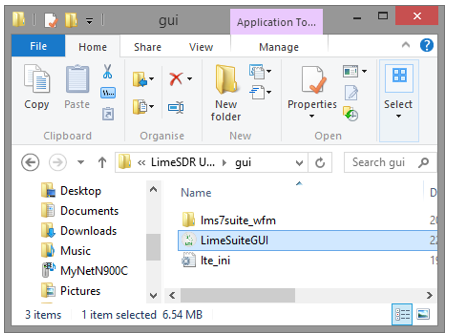
To launch LimeSuiteGUI application go to menu and select: Options -> Connection Settings as shown in Figure 2.
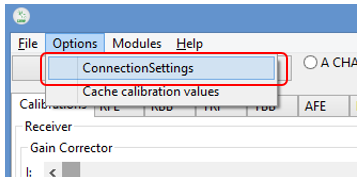
Select LimeSDR-USB board as shown in Figure 3 and press Connect.
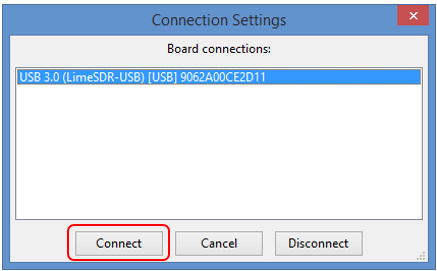
Loading and saving register settings
In order to load settings, click button Open as shown in Figure 4.
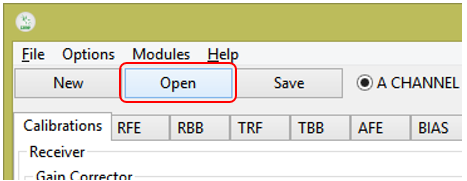
Select .ini setting file and click Open as shown in Figure 5.
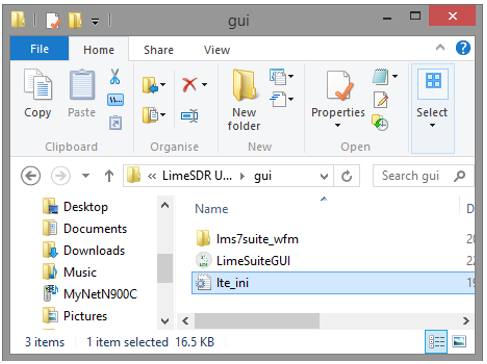
Then click GUI --> Chip button as shown in Figure 6.
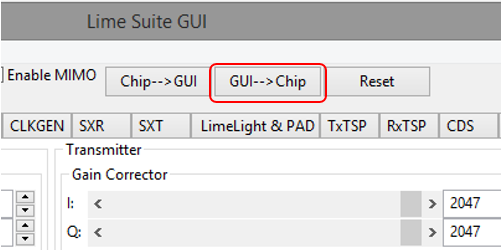
If you want load all LMS7002M settings from LimeSDR-USB to GUI, then click button Chip-->GUI as shown in Figure 7.

Quick Test
If there is a need to check if the board is fully working you can run very simple and quick board test. All instruction on how to do it you can find it in LimeSDR-USB Quick Test. One you see the graph as it show in Figure 8 of W-CDMA signal on FFT Viewer, you know that the board is working.
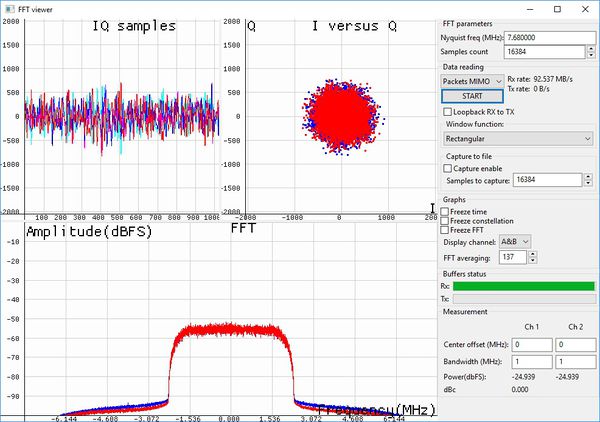
Changing TX / RX Frequency
After power up in order to configure LMS7002M Tx or Rx LO to 2140 MHz, do the following:
- Select the SXR tab for Receiver or SXT tab for Transmitter
- Enable SXR/SXT module
- Type the wanted frequency in Frequency, GHz box. In this case, 800 MHz
- Press Calculate followed by Tune
See Figure 9 to check related controls in the LimeSuiteGUI.
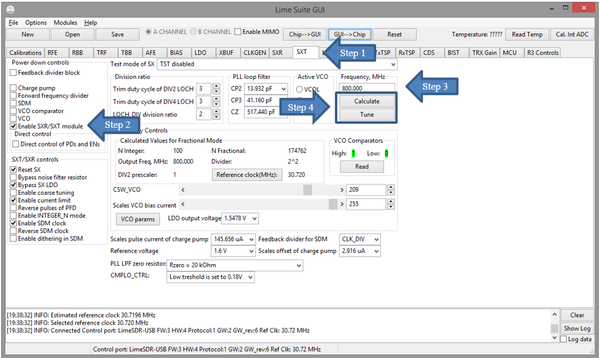
Changing Receiver Gain
Select the RBB tab to configure the PGA gain and baseband filter bandwidths. Follow the configuration steps below:
- Select the A CHANNEL to control channel A
- Select PGA output to output pads. This selection enables receiver analog outputs
- Set PGA gain to -1 dB
- Configure filter bandwidth. Type desired bandwidth and click Tune
See Figure 10 below to check related controls in the LimeSuiteGUI.
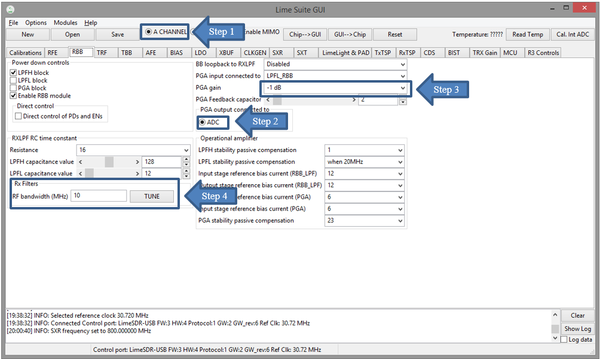
Changing Transmitter Output Signal Gain
In the TBB tab the baseband gain and filter bandwidth are controlled. Follow the instructions below to set up TBB:
- Select the A CHANNEL to control channel A
- Set Frontend gain to your wanted
- Configure the base band filter settings. Type desired bandwidth and click Tune and Tune gain
See Figure 11 below to check related controls in the LimeSuiteGUI.
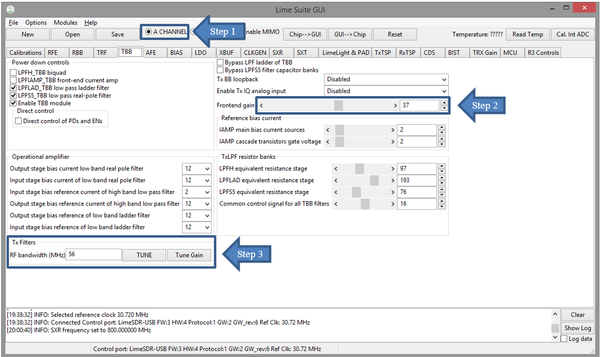
Load waveform for Tx Path
| |||||||||||||||||||||