LimeSDR-USB Board Programming: Difference between revisions
No edit summary |
No edit summary |
||
| Line 40: | Line 40: | ||
If FLASH memory is empty or connector J17 (on LimeSDR-USB board) is open, USB3 microcontroller boots-up into bootloader mode. Cypress drivers from cy_ssusbsuite_v1.3.3.zip package must be installed first. Download the package [https://www.cypress.com/documentation/software-and-drivers/ez-usb-fx3-software-development-kit here]. Run the “USB Control Center” application and select Cypress USB BootLoader line as shown in Figure 5. | If FLASH memory is empty or connector J17 (on LimeSDR-USB board) is open, USB3 microcontroller boots-up into bootloader mode. Cypress drivers from cy_ssusbsuite_v1.3.3.zip package must be installed first. Download the package [https://www.cypress.com/documentation/software-and-drivers/ez-usb-fx3-software-development-kit here]. Run the “USB Control Center” application and select Cypress USB BootLoader line as shown in Figure 5. | ||
[[File:LimeSDR-USB-Control-Center.jpg|thumb|center|600px|Figure 5. Default FX3 firmware, supplied by FX3 internal logic]] | |||
After entering into boot loader mode, there are two ways of uploading the firmware to USB3 microcontroller: | |||
* Program external SPI FLASH memory connected to USB3 controller. Follow procedure described in chapter “5.3 Uploading Firmware to SPI FLASH”. The USB3 microcontroller will boot from FLASH memory after every power-on. | |||
* Program internal RAM memory. Follow procedure described in chapter “5.4 Uploading Firmware to the FX3 RAM”. The memory will be cleared after first power cycle hence this step should be used for test purposes only. | |||
Revision as of 08:56, 30 August 2017
LimeSDR-USB Board Programming
This document describes how to program LimeSDR-USB board using LimeSuiteGUI and Cypress (for FX3 MCU only) software.
Updating FX3 Firmware using LimeSuiteGUI
The firmware of FX3 MCU contains a functionality which enables to program FLASH memory FX3 MCU boots up from. In this case FX3 USB controller firmware can be updated using “LimeSuiteGUI” software, when FX3 MCU can boot from FLASH memory.
To call FPGA programing function, launch LimeSuiteGUI and connect to the board (see Launching LimeSuiteGUI and Connecting to the Board for more information). Then go to Modules from main menu and select Programing form the drop down menu, as shown in Figure 1.
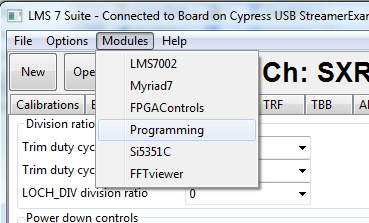
New window appears, as shown in the Figure 2.

Change device to “FX3” and press “Open” and select firmware image file.
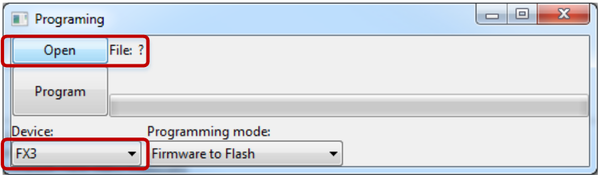
Initiate FLASH memory programing by clicking Program.
The new message will come up when programing is finished, as shown in Figure 4.
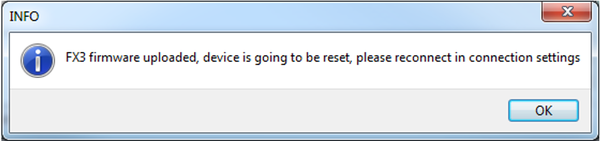
After successful firmware update, connect to the LimeSDR-USB board again as described in Launching LimeSuiteGUI and Connecting to the Board.
Updating USB3 Microcontroller Firmware in Bootloader Mode
Cypress FX3 USB microcontroller has an integrated boot loader, which starts automatically after power-up or reset and when no valid firmware is present in the FLASH memory.
For USB microcontroller firmware upgrade, please use the “CyControl.exe” application from cy_ssusbsuite_v1.3.3.zip package.
If FLASH memory is empty or connector J17 (on LimeSDR-USB board) is open, USB3 microcontroller boots-up into bootloader mode. Cypress drivers from cy_ssusbsuite_v1.3.3.zip package must be installed first. Download the package here. Run the “USB Control Center” application and select Cypress USB BootLoader line as shown in Figure 5.
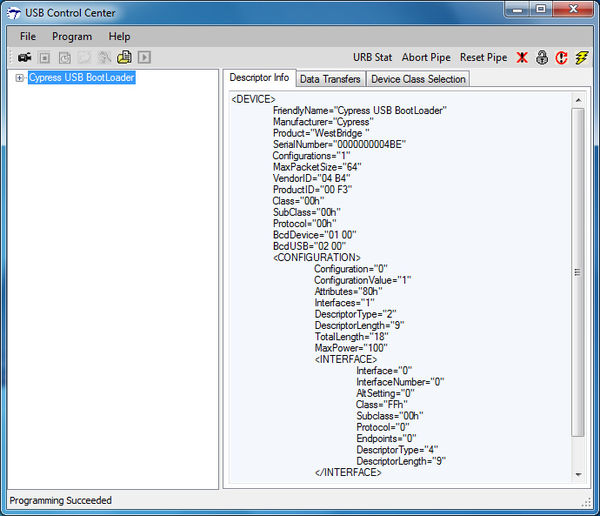
After entering into boot loader mode, there are two ways of uploading the firmware to USB3 microcontroller:
- Program external SPI FLASH memory connected to USB3 controller. Follow procedure described in chapter “5.3 Uploading Firmware to SPI FLASH”. The USB3 microcontroller will boot from FLASH memory after every power-on.
- Program internal RAM memory. Follow procedure described in chapter “5.4 Uploading Firmware to the FX3 RAM”. The memory will be cleared after first power cycle hence this step should be used for test purposes only.