LimeSDR-QPCIe Board Programming: Difference between revisions
(Created page with "== LimeSDR-QPCIe Board Programming == This document describes how to program LimeSDR-QPCie board using LimeSuiteGUI and Cypress (for FX3 MCU only) software.") |
|||
| Line 2: | Line 2: | ||
This document describes how to program LimeSDR-QPCie board using LimeSuiteGUI and Cypress (for FX3 MCU only) software. | This document describes how to program LimeSDR-QPCie board using LimeSuiteGUI and Cypress (for FX3 MCU only) software. | ||
== Updating FX3 Firmware using LimeSuiteGUI == | |||
The firmware of FX3 MCU contains a functionality which enables to program FLASH memory FX3 MCU boots up from. In this case FX3 USB controller firmware can be updated using “LimeSuiteGUI” software, when FX3 MCU can boot from FLASH memory. | |||
To call FPGA programing function, launch LimeSuiteGUI and connect to the board (see [[Getting_Started_with_LimeSDR-USB_and_LimeSuiteGUI#Launching_LimeSuiteGUI_and_Connecting_to_the_Board | Launching LimeSuiteGUI and Connecting to the Board]] for more information). Then go to Modules from main menu and select Programing form the drop down menu, as shown in Figure 1. | |||
[[File:LimeSDR-USB-LMS-7-Suite-Modules-Programming.jpg|thumb|center|600px|Figure 1. LimeSuiteGUI module menu to select FX3 programing tool]] | |||
New window appears, as shown in the Figure 2. | |||
[[File:LimeSDR-USB-LMS-7-Suite-Modules-Programming-Section.jpg|thumb|center|600px|Figure 2. Programing tool interface]] | |||
Change device to “FX3” and press “Open” and select firmware image file. | |||
[[File:FX3_programing_options.png|thumb|center|600px|Figure 3. FX3 programing options]] | |||
Initiate FLASH memory programing by clicking Program. | |||
The new message will come up when programing is finished, as shown in Figure 4. | |||
[[File:Successfully_FX3_programing_message.png|thumb|center|600px|Figure 4. Successfully FX3 programing message ]] | |||
After successful firmware update, connect to the LimeSDR-QPCIe board again as described in [[Getting_Started_with_LimeSDR-USB_and_LimeSuiteGUI#Launching_LimeSuiteGUI_and_Connecting_to_the_Board | Launching LimeSuiteGUI and Connecting to the Board]]. | |||
Revision as of 12:57, 12 March 2019
LimeSDR-QPCIe Board Programming
This document describes how to program LimeSDR-QPCie board using LimeSuiteGUI and Cypress (for FX3 MCU only) software.
Updating FX3 Firmware using LimeSuiteGUI
The firmware of FX3 MCU contains a functionality which enables to program FLASH memory FX3 MCU boots up from. In this case FX3 USB controller firmware can be updated using “LimeSuiteGUI” software, when FX3 MCU can boot from FLASH memory.
To call FPGA programing function, launch LimeSuiteGUI and connect to the board (see Launching LimeSuiteGUI and Connecting to the Board for more information). Then go to Modules from main menu and select Programing form the drop down menu, as shown in Figure 1.
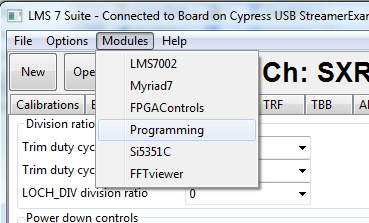
New window appears, as shown in the Figure 2.

Change device to “FX3” and press “Open” and select firmware image file.
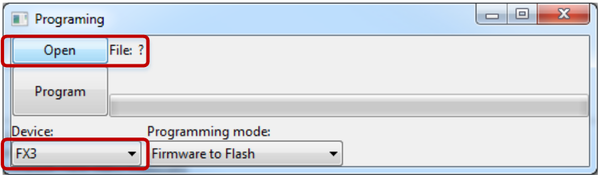
Initiate FLASH memory programing by clicking Program.
The new message will come up when programing is finished, as shown in Figure 4.
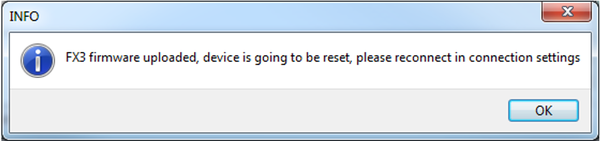
After successful firmware update, connect to the LimeSDR-QPCIe board again as described in Launching LimeSuiteGUI and Connecting to the Board.